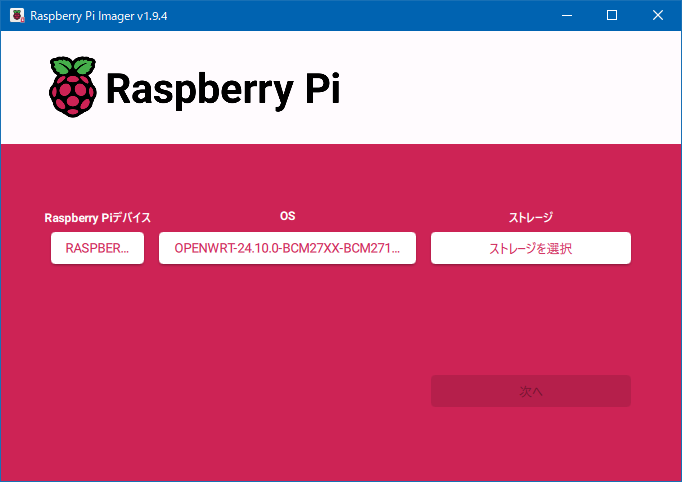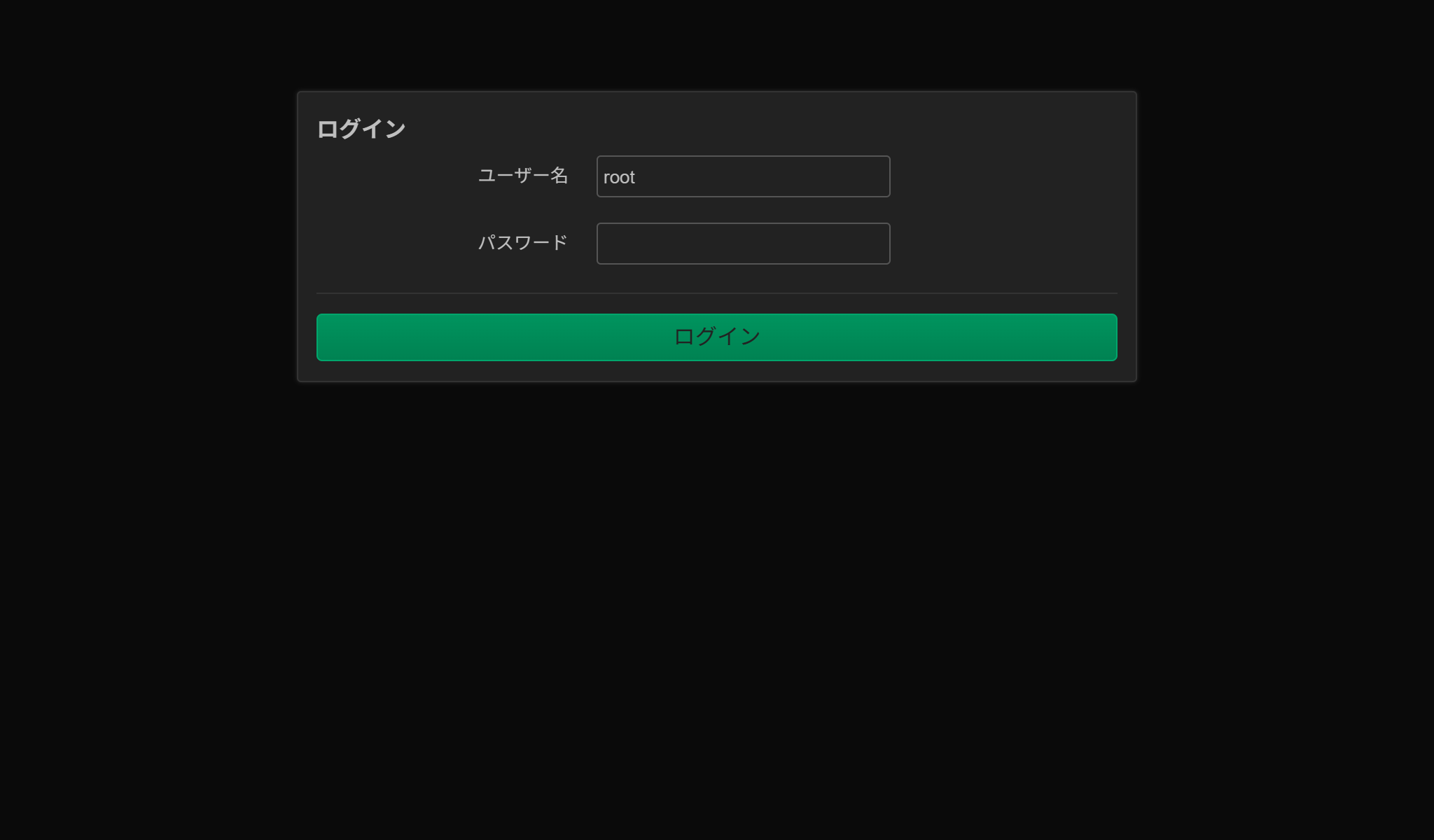Introduction
自宅の仕事環境を刷新し、その際、煩わしいネットワーク構成を整理していた。
とあるノート PC を外部ネットワークから隔離したローカルネットワークに繋げていたが、そのためだけに有線ネットワークを作るのが嫌になったので、 余っていた Raspberry Pi に OpenWRT を入れてアクセスポイント化し、そこに繋げて無線のローカルネットワークにした。
その備忘録。
手順も簡単で感動した。
How to do?
まず OpenWRT のイメージをダウンロードしてくる。
Supported Versions のセクション内にある、Firmware OpenWrt Install URL と書かれている行から対応した Raspberry Pi のモデルと合致するリンクをクリック。
落としてきた openwrt-24.10.0-bcm27xx-bcm2710-rpi-3-ext4-factory.img.gz を Raspberry Pi Imager を使って USB に書き込む。
サイズが 16 MB 程度しかないので、USB への書き込みはすぐに完了。
USB を Raspberry Pi に接続し、有線 LAN も繋げて電源を投入。
ssh が使えるので 192.168.1.1 に root でアクセス。
パスワードは設定されていないので適宜設定。
1 | ssh root@192.168.1.1 |
IP を変更する
自分はローカルルータとして使うつもりだったので、デフォルトの 192.168.1.1 のままでよかったのですが、後述のパッケージをインストールする必要があったので、一時的に外部に繋がるネットワークに接続。
1 | $ uci set network.lan.ipaddr=192.168.11.23 |
タイムゾーンを変更する
日本に設定。
1 | $ uci set system.@system[0].zonename=Asia/Tokyo |
Wi-Fi の有効化
wireless.radio0.country と wireless.radio0.txpower が重要。
- wireless.radio0.country
- Wi-Fi 電波の送信出力 (単位 dBm)
- 値を高く設定しても、規制制限以上は出力されない
- wireless.radio0.country
- Wi-Fi の電波規制を準拠する国を指定
- 使用可能なチャンネルや送信出力が制限される
1 | $ uci set wireless.radio0.disabled=0 |
Wi-Fi に新しいネットワークセグメントを追加
vi を使って /etc/config/network に下記を追加
1 | config interface 'wifi_net' |
DHCP を適用したいなら vi を使って /etc/config/dhcp に下記を追加
1 | config dhcp 'wifi_net' |
自分は各マシンが自分で IP を管理する方式を使いたかったので DHCP は設定せず。
最後に Wi-Fi の先のネットワーク設定を紐づける。vi を使って /etc/config/wireless を下記のように編集。
1 | config wifi-iface 'default_radio0' |
そして設定を適用。
(後者は DHCP を設定した場合に必要)
1 | $ /etc/init.d/network restart |
LuCI のインストール (オプション)
Web で管理したい場合は下記を実行
1 | $ opkg update --no-check-certificate && opkg install ca-certificates --no-check-certificate |
設定した IP にブラウザからアクセス。