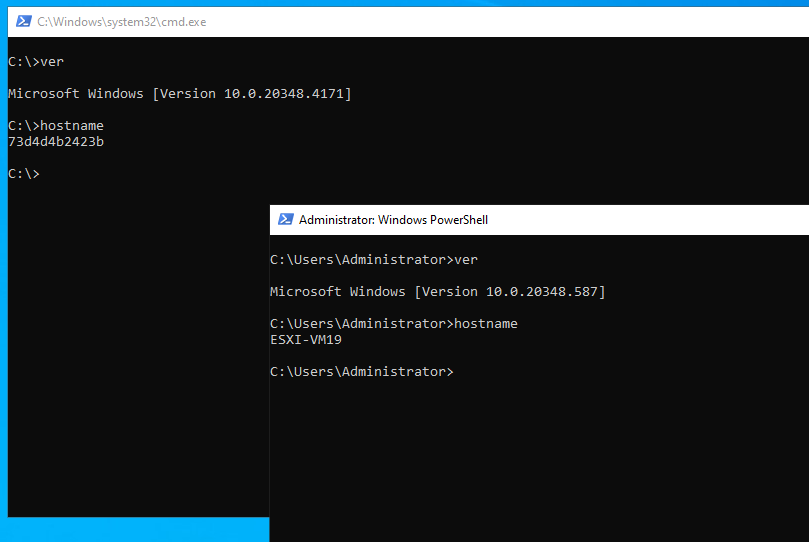Introduction
備忘録。
Docker Desktop は商用利用不可 (一定以上の規模の企業) とか Docker のためだけに WSL (Windows Subsystem for Linux) はちょっと…みたいな感じで調べたら Microsoft 公式からちゃんと Docker を使える手順が提供されていました、というお話。
How to do?
作業の開始: コンテナー用の Windows の準備#Windows Server を参考にすると簡単に使えます。
インストールされるのは Docker Community Edition (Docker CE) ですがこれで十分。
商用利用できますし。
…Windows コンテナですけど。
1 | $ Invoke-WebRequest -UseBasicParsing "https://raw.githubusercontent.com/microsoft/Windows-Containers/Main/helpful_tools/Install-DockerCE/install-docker-ce.ps1" -o install-docker-ce.ps1 |
このスクリプトは、コンテナー関連の OS 機能を有効にするように環境を構成し、Docker ランタイムもインストールされるお手軽仕様。
自動で再起動がかかる
再起動すると、プロンプトが起動し、インストールが再開される。
1 | Querying status of Windows feature: Containers... |
無事にインストールされたので確認してみる。
1 | $ docker info |
続いてコンテナを動かす。
hello-world
1 | $ docker run --rm hello-world |
Windows Nano Server
1 | $ docker run --rm -it mcr.microsoft.com/windows/nanoserver:ltsc2022 cmd |
左上がコンテナ、右下がホストマシン。
Ubuntu
動くわけありませんが…
1 | $ docker run --rm -it ubuntu:24.04 /bin/bash |