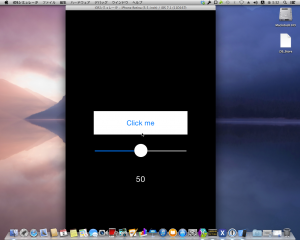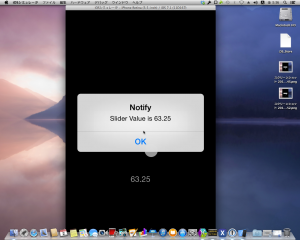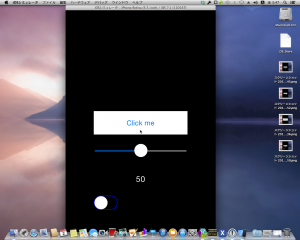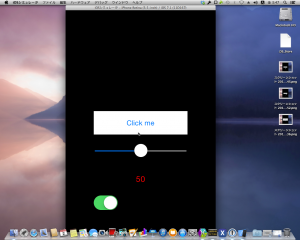昨日の続き。
Experimentation
1. UISlider
まずは、MonoTouch.UIKit.UISliderを追加します。
これは .NET でいう System.Windows.Forms.TrackBarになります。
また、UISliderの現在値を表示するMonoTouch.UIKit.UILabelも一緒に追加します。
これは .NET でいう System.Windows.Forms.Labelになります。
1 | public class MyViewController : UIViewController |
ボタンの上にUISliderが追加されました。
あと、 ビルド実行するとこうなります。
スライダーを動かすと、スライダーの位置に応じてラベルの数値が変化します。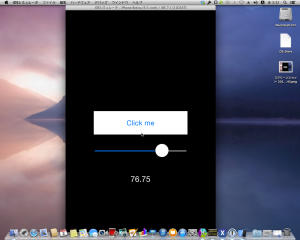
2. UIAlertView
次はMonoTouch.UIKit.UITextViewを追加します。
これは .NET でいう System.Windows.Forms.MessageBoxです。
iOSの世界ではアラートビューですね。
サンプルを修正します。
1 | public class MyViewController : UIViewController |
ビルドして、ボタンを押下すると、スライダーの値をユーザにアラートビューで通知します。
3. UISwitch
最後はMonoTouch.UIKit.UISwitchを追加します。
これは .NET でいう System.Windows.Forms.CheckBoxです。
iOSの世界ではスイッチコントロールですね。
**中間値(Indeterminate)**は対応しているんでしょうか? サンプルを修正します。
1 | public class MyViewController : UIViewController |
ビルドするとスイッチコントロールが追加されています。
スイッチを動かすと、ラベルの色が赤に変化します。
Conclusion
今回は、
- System.Windows.Forms.Labelに対応するMonoTouch.UIKit.UILabel
- System.Windows.Forms.TrackBarに対応するMonoTouch.UIKit.UISlider
- System.Windows.Forms.MessageBoxに対応するMonoTouch.UIKit.UIAlertView
- System.Windows.Forms.CheckBoxに対応するMonoTouch.UIKit.UISwitch
を使用しました。
あくまで、対応するというのは私の偏見ですが、どういうものに似ているか、という認識は取っつきにくさを解消するための方便だと思います。
まだ、紹介していないコントロールは次回に回します。